Questionnaire translation🔗
Provided that the survey owner has declared as many translators as needed, each translator is now able to acces the survey platorm to type, import and preview questionnaire translations.
As a preliminary step, a survey editor has created a questionnaire in a source language and has invited several questionnaire translators to collaborate on the questionnaire.
Once a translator has been declared as a collaborattor on the survey platform, the questionnaire appears as a project on the survey platform and can be selected. In the questionnaire main menu, select:
Survey options ➡ Translations ➡ Translations overview
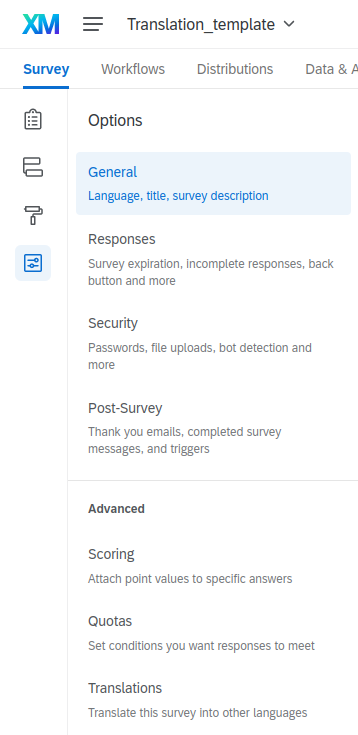
translation overview🔗
This overview shows as, a first column, the source language in which the questionnaire was created, and as many columns as it has already been translated into other languages.

adding a language to a questionnaire🔗
First, pick a language, in the project agreed list of languages.
Either select an available language from the survey platform list:
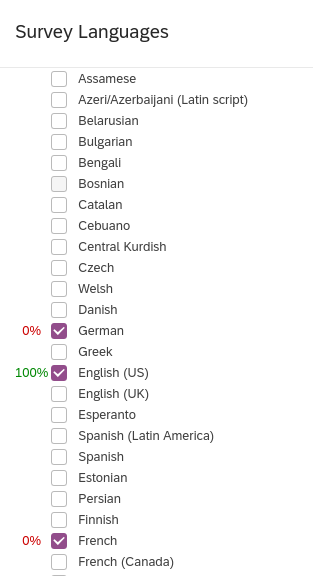
Or add a custom language:
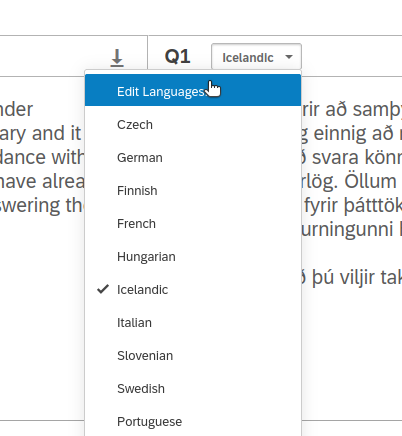
The option to create a custom language is to be found after the last language item:
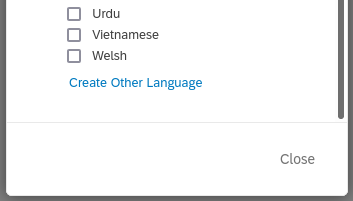
Choose a meaningful language name and code.
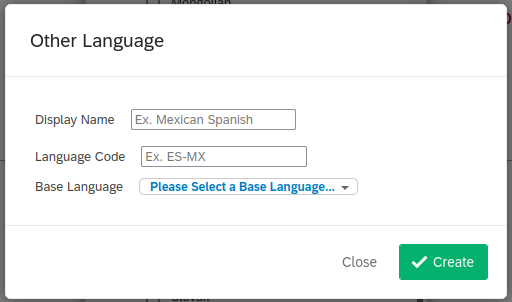
typing translations🔗
General instructions to use the translation editor are available on the survey platform user guide relevant section.
In order to keep the layout of the source questionnaire, it is advised to paste any content (for example from a wordprocessor file) without keeping any formatting. To do so, use the key combination Ctrl+Shift+V instead of the usual Ctrl+V key combination to paste a translated text part into the translation box.
processing translations by batch🔗
downloading the translation file🔗
First, download the translation file It is mandatory:
- to have declared every language that the survey will be translated to,
-
to keep the structure of translation files untouched, that is:
- a first row with languages codes
- a first column with PhraseID
- the exact row count
- as a comma separated value (CSV) file, tab separated values with non field delimiter (neither ' nor ")
Visit the survey platform user guide.
To download the complete translation file, use the very first downwards arrow next to import/Export translation text on the very left of the base row.
Select Unicode Text (Excel) format, and ALL languages as shown below:
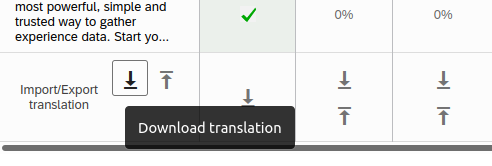
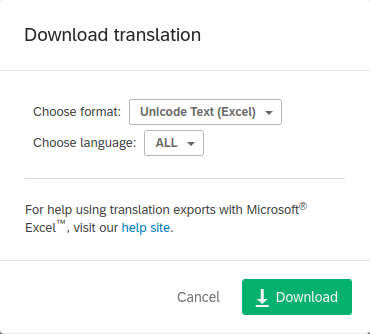
transform a translation file🔗
To edit the translation file, the safest way to go is to use Libreoffice. First, open the file by following these steps:
right click on the translation file then select Open with, choose LibreOffice Calc.
You should see every field displayed properly now. Edit as needed, provided that your final translation file for one language is structured as described below.
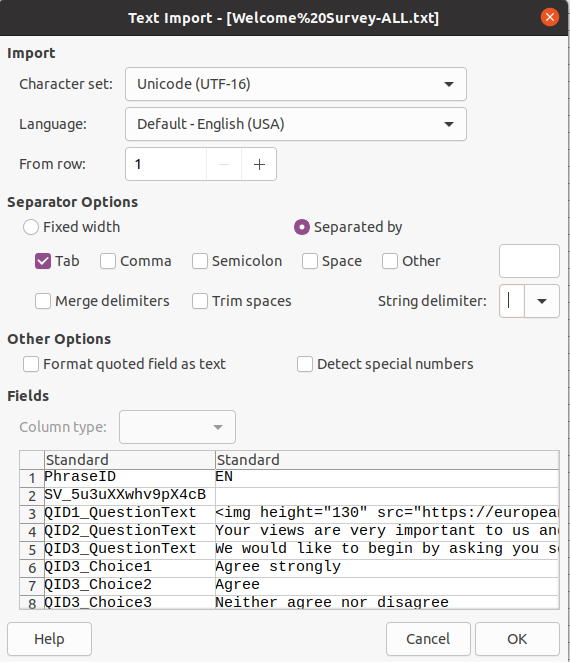
save a translation file🔗
To backup the file after modification: select save as, select Text CSV, then select precisely options shown below:

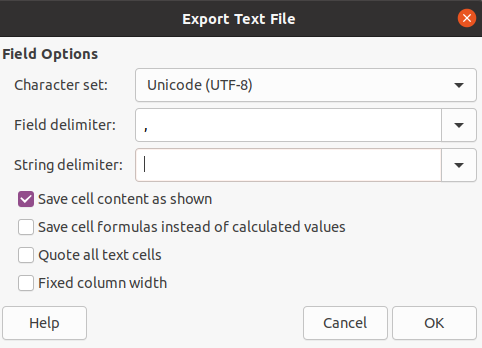
upload back a translation file🔗
It is advised to import one language at a time. To do so, please follow these steps:
The source language appears in a green column.
To upload a one-language translation file, use the upward arrow in the corresponding language column.
You will be prompted to upload your one-language translation file :
You can visit specific instructions to import a translation file on the survey platform online documentation.