Panelist deactivation🔗
Procedure🔗
As soon as you receive an opt-out request from a panelist, you have to use the "Anonymize & Deactivate" feature on WPSS. Here is how it works:
- Go to a panelist's page and click on
 . A confirmation screen showing the edited values will appear.
. A confirmation screen showing the edited values will appear. - Once confirmed, the procedure will overwrite the following fields:
| Field | New value |
|---|---|
| panelist-[country_code]-[ess_id]@opinionsurvey.org | |
| Phone | Empty |
| First name | Empty |
| Last name | Empty |
| Address property name | Empty |
| Address number | Empty |
| Address | Empty |
| Address 2 | Empty |
| City | Empty |
| County | Empty |
| Postcode | Empty |
| Language | Empty |
| Sex | 9 |
| Day of birth | 99 |
| Month of birth | 99 |
| Year of birth | 9999 |
| Education year | 99 |
| Internet use | 9 |
Attention
- This contact data change is permanent and cannot be reverted.
- The panelist will not be able to log in to the panelist portal anymore.
Info
When a panelist is deactivated, Is opt out and Delete contact data boxes will be automatically checked. Most of the panelist information will also become read-only, but the following fields can still be edited:
You can retrieve the deactivation date at the top of the panelist's page:
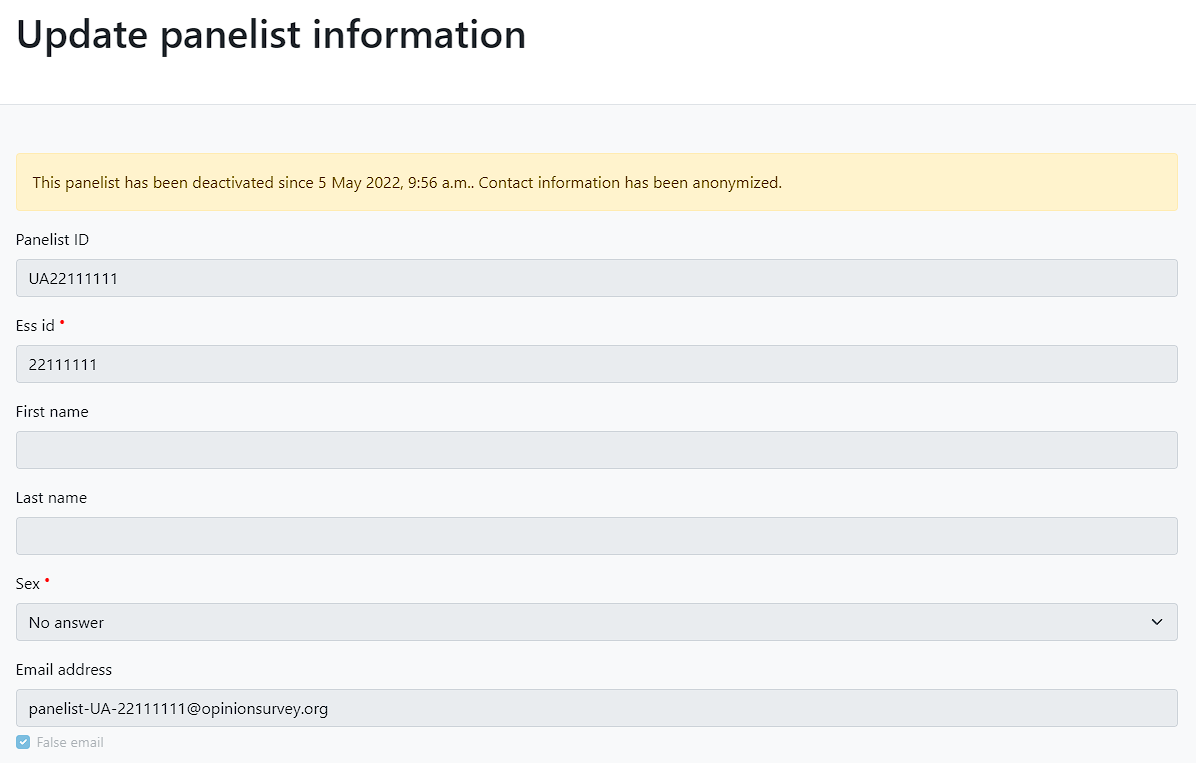
Reports🔗
To facilitate weekly reporting of deactivated panelists to the project DPO, Sample Managers can export their sample as a CSV file containing all necessary information.
From the panelists view, click on "Export" > "With custom fields".
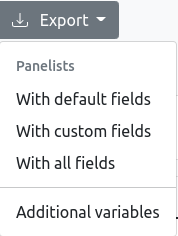
You can now select which fields you want to export, for example:
- ESS ID
- Is opt out
- Opt out date
- Opt out reason
- Delete contact data
- Delete survey data
- Anonymized since
- False email
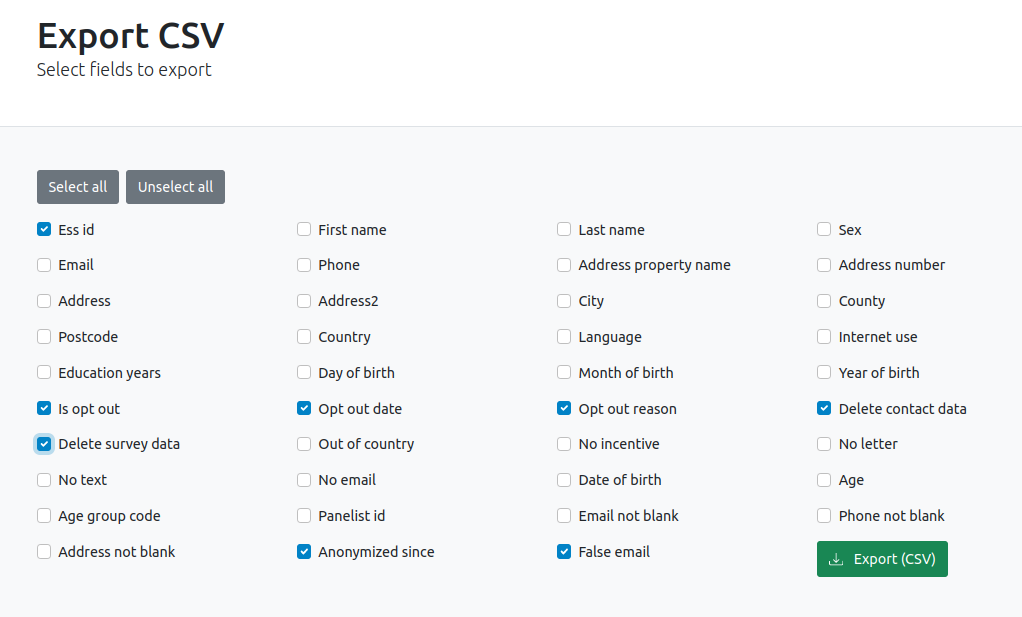
Filtering this CSV on anonymization dates will help create report files.