Survey monitoring🔗
Overview🔗
To view a list of surveys that have been published to your assigned sample, select the Individual links card.
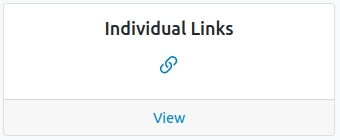
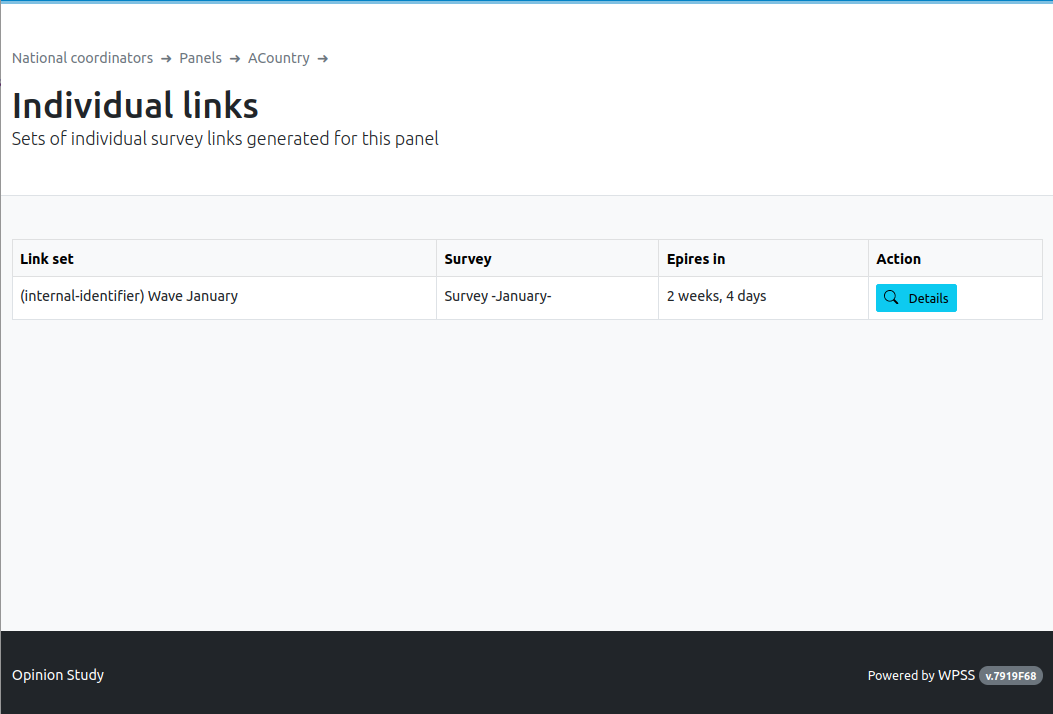
Select the blue Details button to display the panelists for whom an individual link has been created, as well as a (bright) color indicating the response status (red as not started, yellow as started and green as finished).
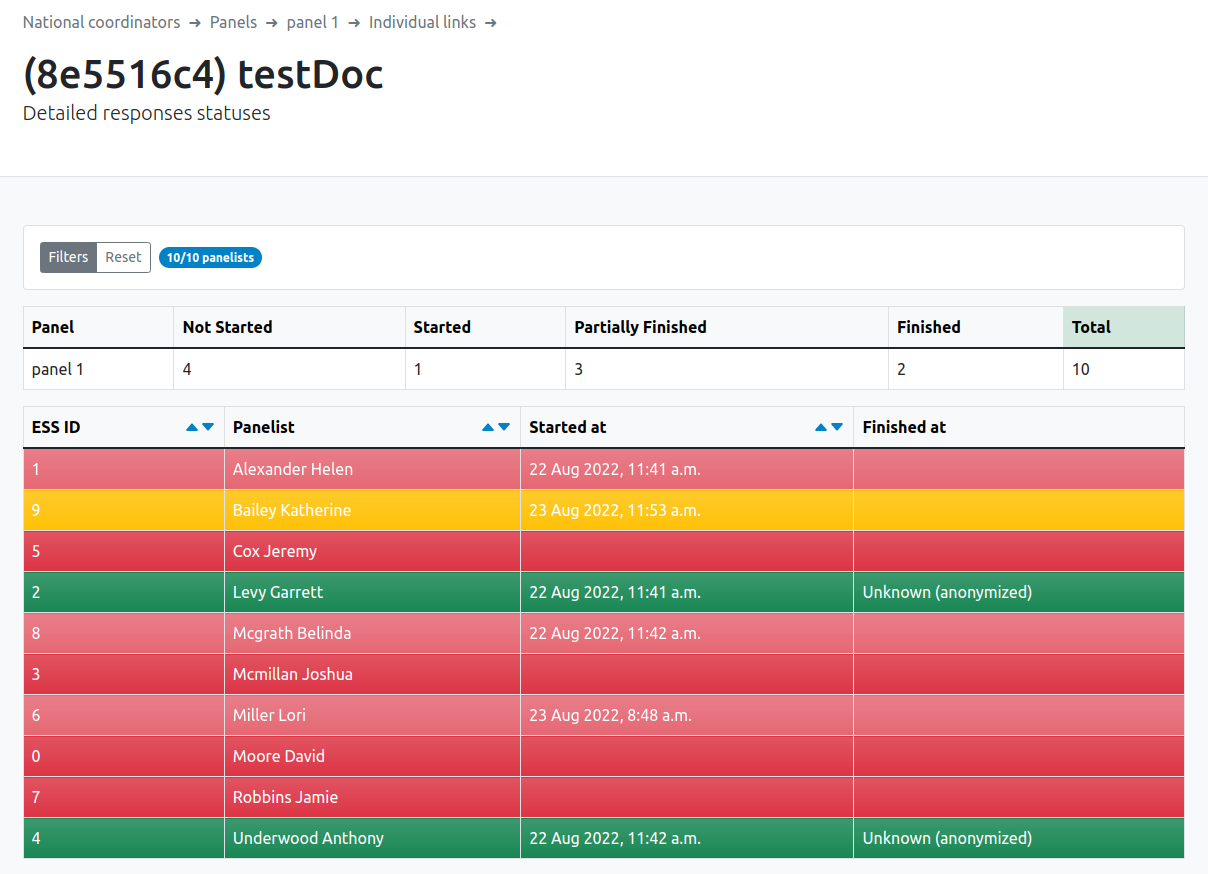
Results can be filtered by study ID (ESS ID) by clicking the Filters grey button.
| Category | Notes |
|---|---|
| Not Started | Panelist did not start the survey |
| Started | Panelist started the survey, but did not complete it. The survey deadline still allows him/her to finish the survey |
| Partially Finished | Panelist started the survey, but did not complete it. The survey deadline no longer allows him/her to finish the survey. His/her responses are recorded |
| Finished | Panelist completed the survey by answering all questions |
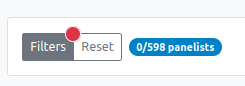
A red dot idicates a filter is active. The blue label shows the total sample size and records filtered.
To deactivate a filter, click the Resetbutton.
Results can be browsed page by page using the pagination at the bottom of each page.

Exporting response statuses🔗
To get individual response status as a CSV file, click on the grey Export response statuses button
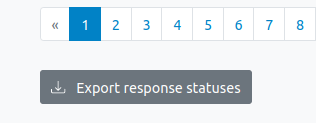
You will get a two-columns CSV file, one record for each person in your assigned sample:
ess_id-
as defined here
status-
values being one of:
Pending-
panelist did not yet enter the survey
SurveyStarted-
panelist did enter the survey
SurveyPartiallyFinished-
panelist started the survey but did not finish it and cannot return to it because the survey deadline is over (see survey parameters)
SurveyFinished-
panelist completed the survey